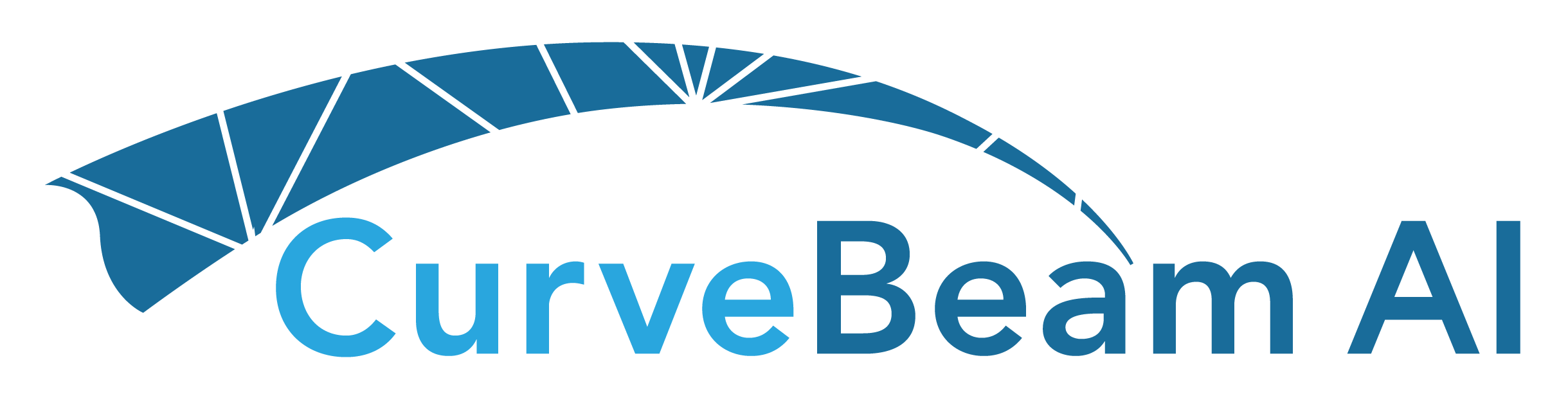A license is required to activate the 3D rendering window. Please call 267-483-8081 or email info@curvebeamai.com to purchase a license.
This version of CubeVue is only intended for use with CurveBeam AI’s InReach and pedCAT systems. If you wish to obtain a copy of CubeVue that is compatible with the LineUP or HiRise please reach out to technical support at techsupport@curvebeamai.com .
CubeVue System Requirements
64 bit Windows 10 or higher operating system with a minimum of 16GB RAM, SSD drive, and screen resolution of at least 1024 x 768. Any CPU that supports the Intel x64 instruction sets with SSE3 extensions, including AMD-based systems. CubeVue can run on a Parallels-enabled Apple system that meets these requirements Administrative rights on the computer is required for software installation.
Click here to download the latest version of CubeVue release notes.