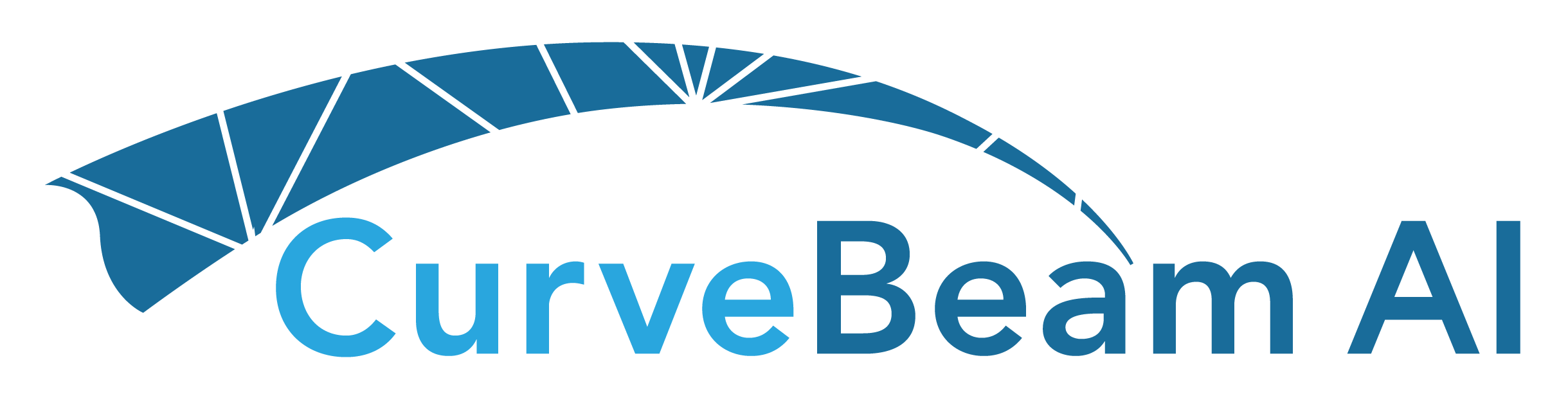FDA Cleared; Investigational only and not available for clinical use in Europe, Australia, or Canada.
CubeVue Version 4.2.0.1
Current Version
CubeVue Version 3.7.0.3
Use this previous version if you require the “Patient View” option for orientation.
A license is required to activate the 3D rendering window. Please call 267-483-8081 or email info@curvebeamai.com to purchase a license. FDA cleared; not cleared for clinical use in Australia, Canada or Europe.
CubeVue System Requirements
64 bit Windows 10 or higher operating system with a minimum of 16GB RAM, SSD drive, and screen resolution of at least 1024 x 768. Any CPU that supports the Intel x64 instruction sets with SSE3 extensions, including AMD-based systems. CubeVue can run on a Parallels-enabled Apple system that meets these requirements Administrative rights on the computer is required for software installation.
Click here to download the latest version of CubeVue release notes.